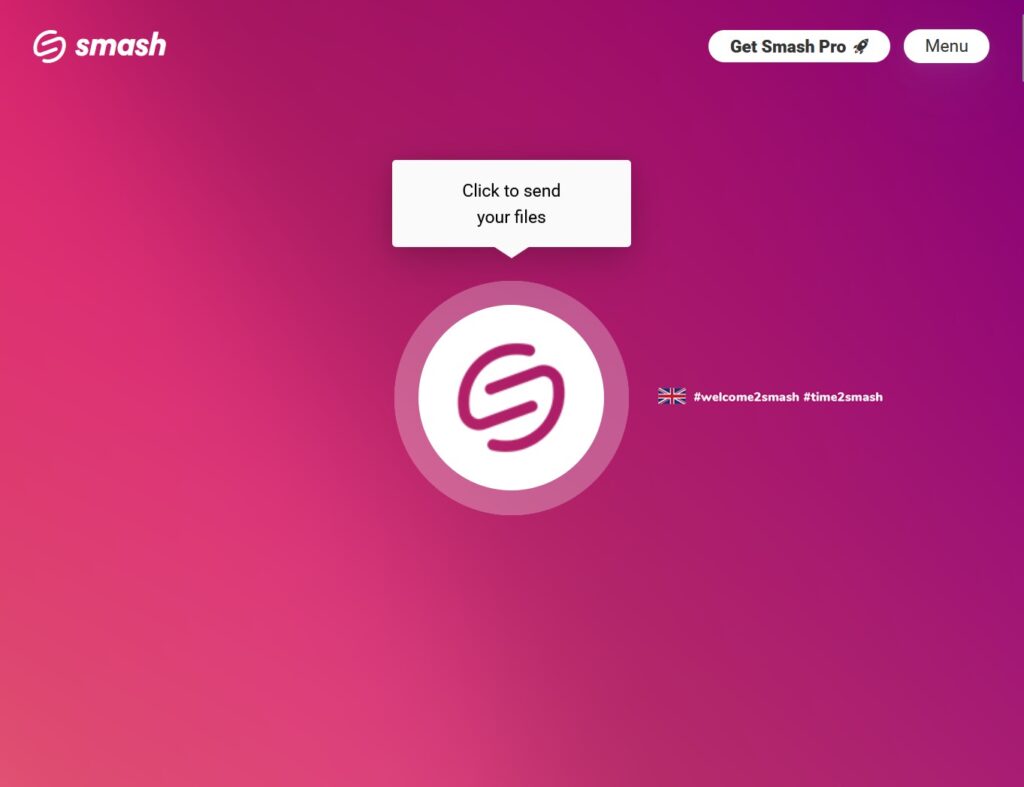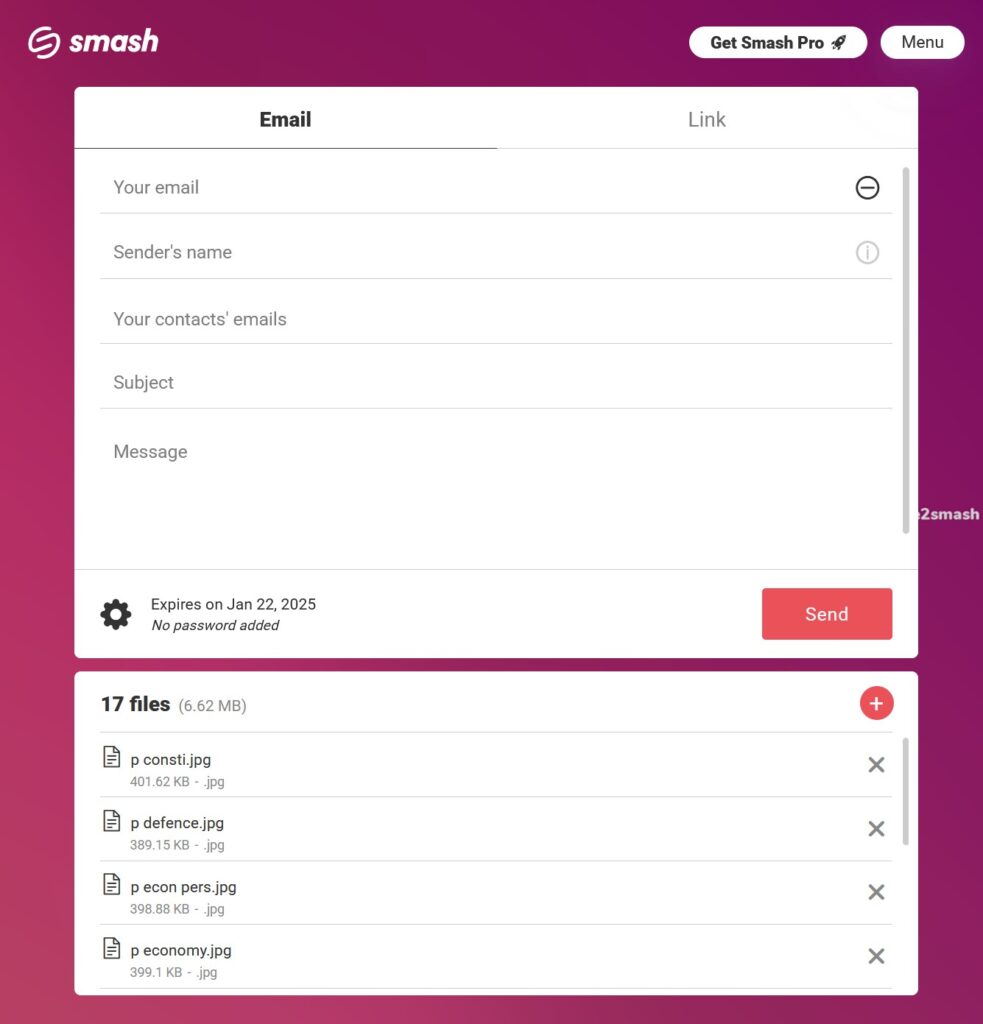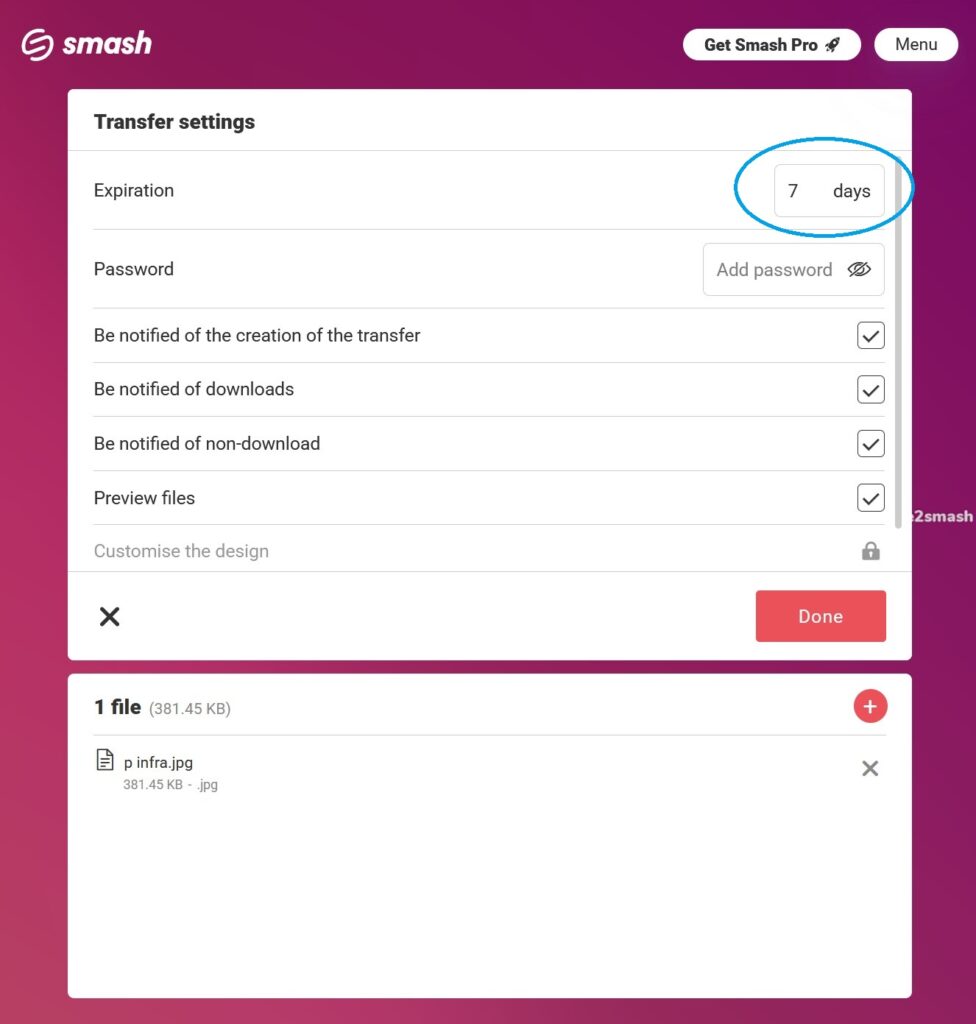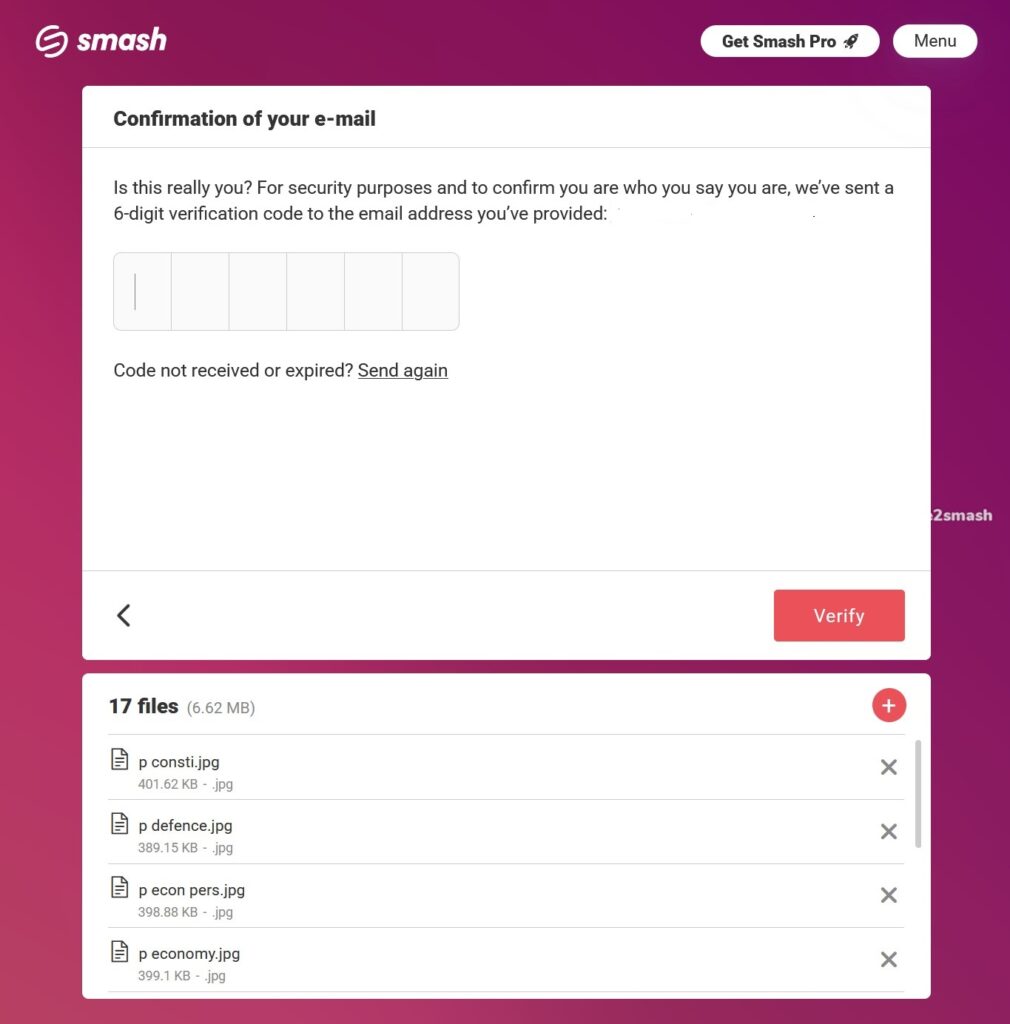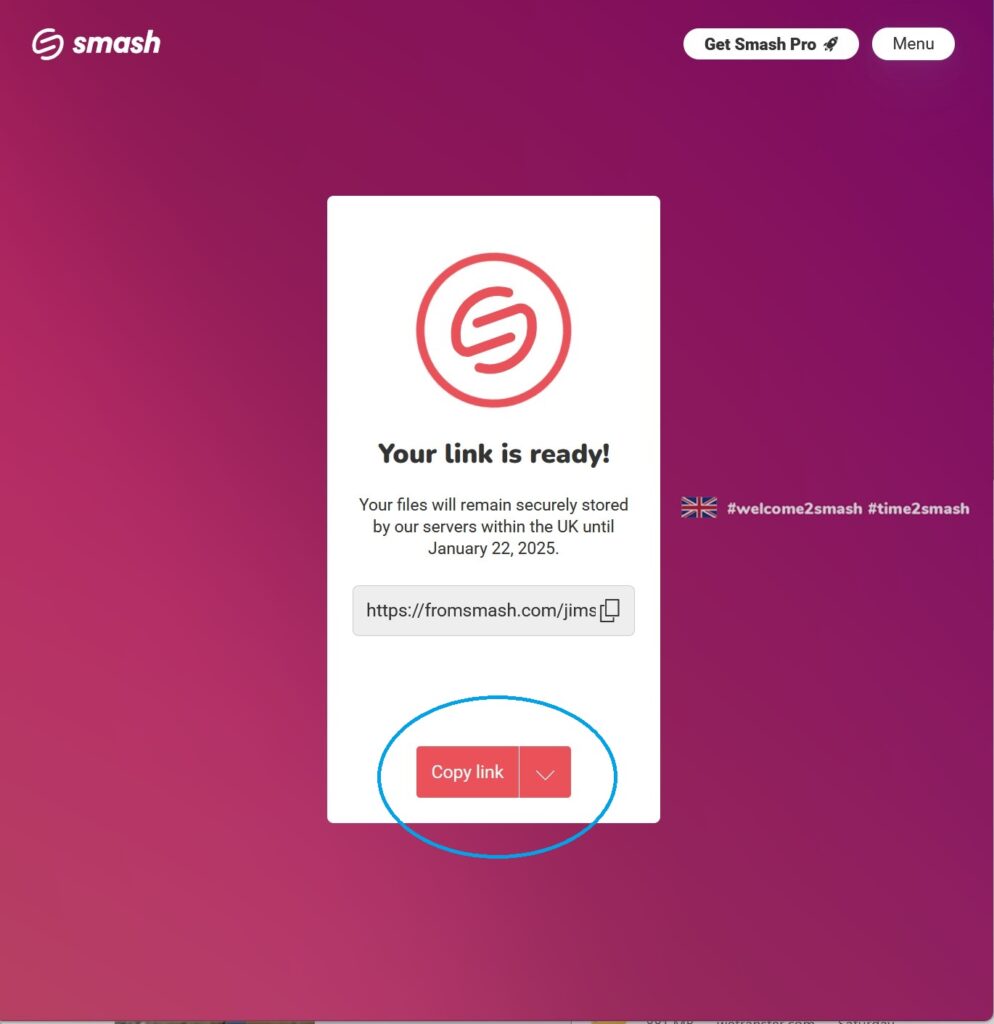Using SMASH to upload files and creating a link for SBMM.
Link: https://fromsmash.com/
SMASH is free to use to upload files of ANY size and is an alternative to WeTransfer as explained in this SMASH link.
It’s the same as WeTransfer in that it requires your email address for validation, but it does not require any registration. It has the advantage that the uploads are much faster, there are unlimited transfers (WeTransfer restricts free users to 10 uploads in a rolling 30 day period), and transfers are valid by default for 7 days (unlike the 3 days of WeTransfer), but Smash can be extended to 14 days.
This 6-step guide shows how to create a link using SMASH for your video file and images ready for the SBMM online application. Use the link in ‘Step 1.‘ to open SMASH directly by using your computer browser.
Please include all your images together with the video file in your SMASH upload.